LinkedIn is the world’s biggest professional social media network, and it is one of the best tools available to B2B marketers to generate leads and drive new business. LinkedIn is now facilitating that activity with LinkedIn Sales Navigator, their premium LinkedIn package for sales reps.
But what exactly is LinkedIn Sales Navigator, what are the benefits of LinkedIn Sales Navigator, how do you make the most of the tool, and is it really worth the investment?
Let’s take a deep dive into the product to answer these questions.

As Head of Customer Success, Lusine specializes in helping businesses achieve measurable growth by transforming underperforming campaigns into success stories. Lusine writes impactful articles that reflect her deep expertise in social media strategy and digital marketing, offering insights that drive engagement and deliver results. Combining data-driven analysis with a focus on client success, she makes sure every strategy aligns with business goals and exceeds expectations
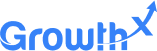
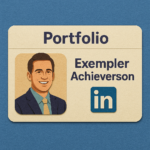
The digital-first professional landscape requires a strong online presence, and it is crucial for career growth. LinkedIn stands out as the premier platform for building your professional brand.…

Nowadays, digital marketing and personal branding on social media platforms have become a vital tool for professionals and businesses. Among these, LinkedIn stands out as the preeminent platform…

When people think of LinkedIn, they often picture a place for job updates and networking. But today, LinkedIn has become much more than that. It’s now one of…