While prospecting on professional social media, there may be times when the typical search is not enough. These times call for Linkedin’s Boolean Search (best to use the pro search account LinkedIn Sales Navigator. Why is that? Because very often want to target specific types of people that we know would be a great match for our offer, and we want to find them fast.
For example, imagine you are interested in connecting with several Heads of Sales at companies within the fashion industry. You are the director of a premium fabric factory, and there’s a special lot that will position the enterprise as a great provider.
It’s reasonable to think that by using Keywords such as Head of Purchasing, your search results will present you with relevant prospects. In this case, the decision-makers that might actually be interested in hearing what you have to say and that have the power to move forward with a deal.
However, on Linkedin, many people have the title of “Head of Purchasing Assistant” or “Head of marketing, purchasing & eCommerce.” As you can see, the words “HEAD” and “PURCHASING” are within the titles, but these people won’t be helpful to our quest.

As Head of Customer Success, Lusine specializes in helping businesses achieve measurable growth by transforming underperforming campaigns into success stories. Lusine writes impactful articles that reflect her deep expertise in social media strategy and digital marketing, offering insights that drive engagement and deliver results. Combining data-driven analysis with a focus on client success, she makes sure every strategy aligns with business goals and exceeds expectations
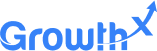
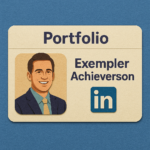
The digital-first professional landscape requires a strong online presence, and it is crucial for career growth. LinkedIn stands out as the premier platform for building your professional brand.…

Nowadays, digital marketing and personal branding on social media platforms have become a vital tool for professionals and businesses. Among these, LinkedIn stands out as the preeminent platform…

When people think of LinkedIn, they often picture a place for job updates and networking. But today, LinkedIn has become much more than that. It’s now one of…