LinkedIn is a very powerful platform for connecting with professionals in various industries and expanding your network. However, to expand your contact list outside of LinkedIn, you may want to export your contacts to use them in other platforms or programs.
One way to export your contacts is to automate LinkedIn using special tools. These tools allow you to extract your contacts from LinkedIn and save them in a format that you can use later. There are several tools available on the market that will help you automate this task, such as Octopus CRM and LinMonster.
But, if you want to learn more about this, in this article, Groth-X will show you how to export your contacts from LinkedIn quickly and easily. Read on.

As Head of Customer Success, Lusine specializes in helping businesses achieve measurable growth by transforming underperforming campaigns into success stories. Lusine writes impactful articles that reflect her deep expertise in social media strategy and digital marketing, offering insights that drive engagement and deliver results. Combining data-driven analysis with a focus on client success, she makes sure every strategy aligns with business goals and exceeds expectations
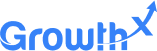
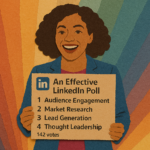
LinkedIn became a powerful platform for professional engagement in the business-to-business landscape. Among its many features, LinkedIn Polls stand out as an underutilized yet highly effective tool for…

Social media isn’t just for sharing memes and vacation photos anymore. It’s one of the richest sources of real-time data available, and if you know how to tap…

In the present digital business landscape, LinkedIn stands as a powerful platform for professional networking, brand promotion, and B2B marketing. As of today, with over 1 billion users,…